Create your Online Customer Account
Watch a video on how to create an online account.
Please go to www.qld.gov.au/camping and click on CREATE ACCOUNT on the landing page.
Note - If you already have an online account please proceed to – LOGIN to your account.

1. Enter your name, email address and phone information in the General Information fields.
Mandatory fields are marked with an Asterisk (*) – in the event of closures or natural disasters Queensland Parks and Wildlife Service (QPWS) use these details to contact customers with bookings. While Birth Date and Gender are not mandatory – QPWS uses this information for demographic data collection.
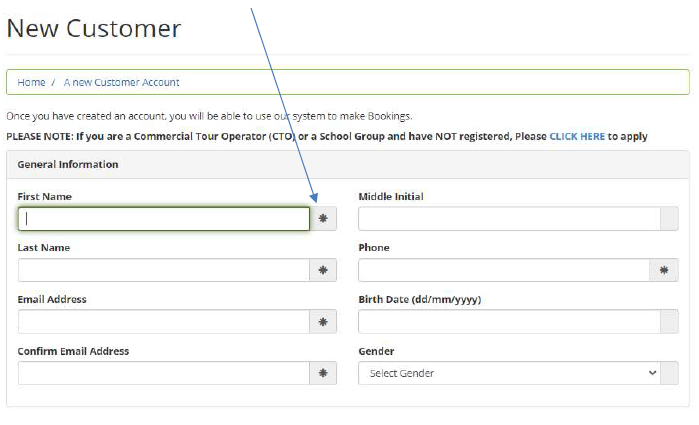
2. Add your address by completing the Search Address field or by completing each of the address fields separately, starting at the Country field.
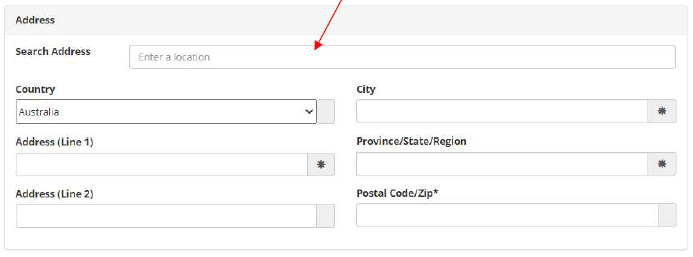
Note, if your residential address is not being accepted in the search field, please enter ‘St’ rather than Street or ‘Rd’ rather than Road in the bottom fields (not the ‘Search Address’ field).
3. Create a case sensitive password. You can use any combination of letters and numbers.
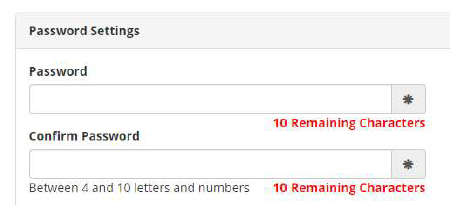
4. Read and click the ‘I agree to QPWS account terms and conditions’ box. To read the QPWS terms and conditions, click on the text by clicking here.

5. Then click on Create Account
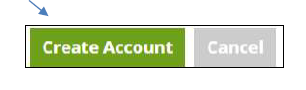
6. A confirmation pop up message will appear as per below.
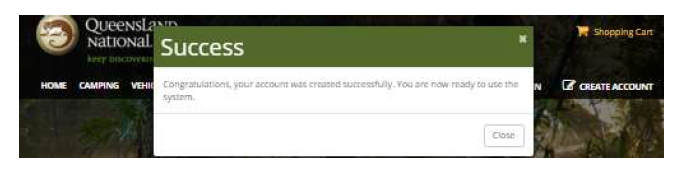
7. Click on Continue to return to the landing page and log in to your new account. Please refer to the Log in to your account section of this guide for instructions as to how to log in.
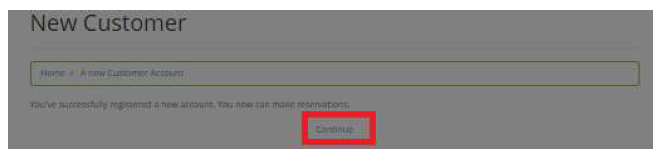
8. You are now ready to LOG IN to your new account and proceed with your bookings.